IFS OData Excel Client
Get your IFS Cloud data into the software your teams already use. Most ERP failures aren’t about strategy or training - they’re about timing. Teams are expected to adopt new systems while still firefighting old ones. That overlap kills momentum. Real adoption starts when you create space to unlearn legacy habits. Training works best when it’s paired with a pause. This Excel workbook lets finance, supply chain, and service teams dive into real-time data without needing developer help or advanced add-ins. This macro-enabled workbook features an interactive dashboard, secure OAuth2 authentication, and a pre-configured set of starter endpoints, enabling teams to start viewing data immediately.
Audience
- Business users who want trusted, refreshable IFS data inside Excel.
- Consultants configuring a light-weight reporting kit for client teams.
- Citizen developers who extend the endpoint catalog and share new packages.
What You Can Do
- Sign in with your IFS Cloud credentials and pull fresh data in a couple of clicks.
- Browse a library of ready-made queries for companies, customer orders, customers, parts, and inventory.
- Extend this library by adding new queries tailored to your needs
- Refresh worksheets on demand and keep formatted tables for reporting, pivots, or charts.
- Package the solution for colleagues so everyone works from the same trusted workbook.
Everyday Examples
- Finance controller: Check the latest Company list and customer balances before closing the month, then filter or pivot the results directly in Excel.
- Customer service lead: Review open Customer Orders with the included
?$top=100filter, spot priorities, and raise follow-up tasks. - Inventory planner: Pull Inventory Parts filtered to production-ready stock and compare with planned demand in your existing spreadsheets.
- Project administrator: Download key Part Catalog details to share with subcontractors, using the workbook's one-click export.
Why Use It?
- One-click connect and refresh workflow directly inside Excel.
- Preconfigured sample queries covering companies, customer orders, part catalog, customer info, and inventory parts.
- Reusable endpoint catalog with filters, HTTP methods, and a computed call column for auditing.
- Built-in package builder to generate distributable
.xlsmfiles plus documentation.
Getting Started
Download the workbook and start pulling IFS Cloud data today.
- Open the workbook; the Dashboard tab walks you through the connection setup.
- Enter your OAuth2 settings (Token Endpoint, Client ID, Client Secret, Scope) and base API URL, usually
https://<tenant>.ifs.cloud/main/ifsapplications/projection/v1/. - Pick an endpoint in the
Endpointssheet, press Get Data, and let the workbook load results into a clean worksheet you can analyze immediately.
How It Works
-
Open the workbook; the Dashboard tab launches automatically.
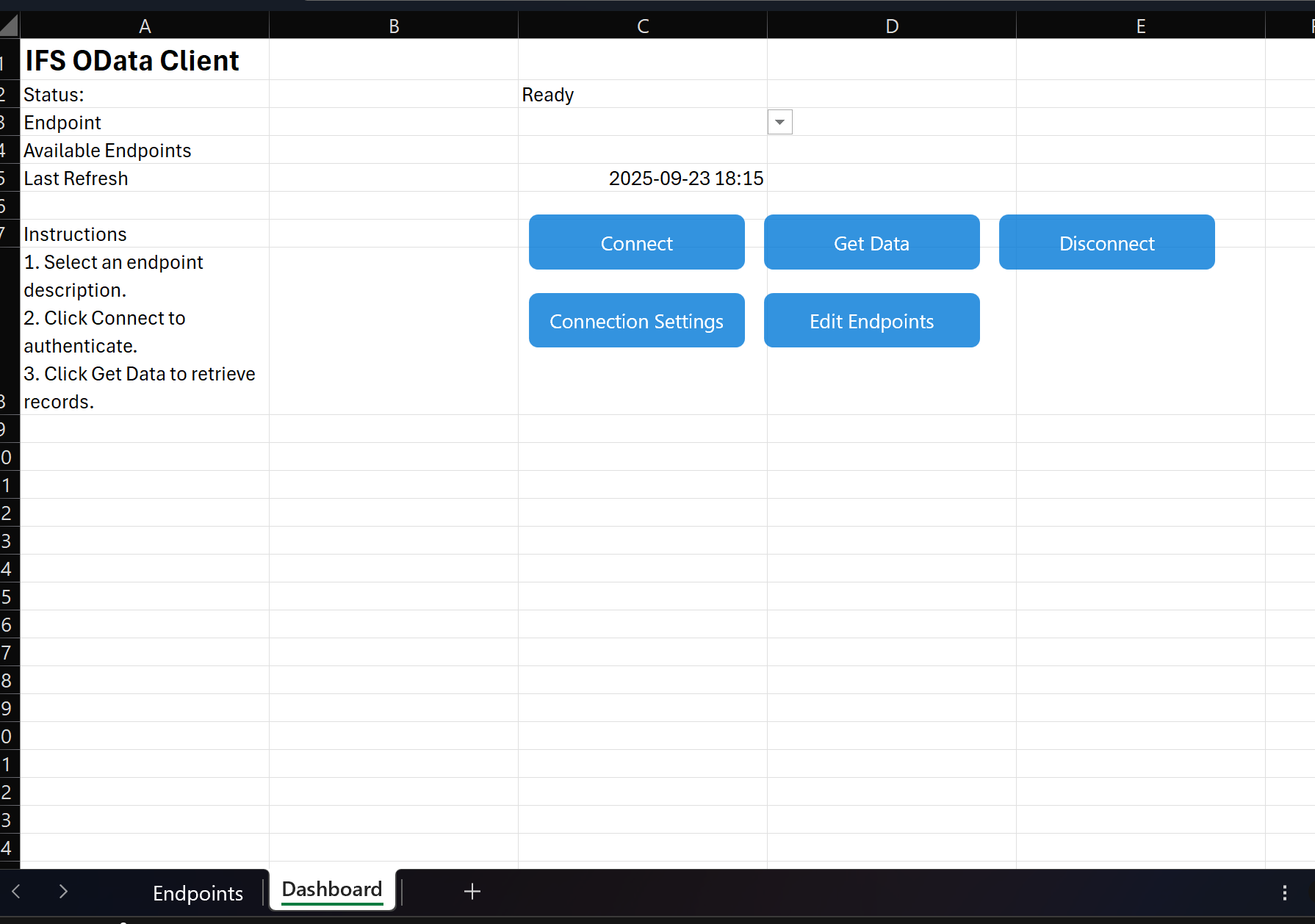
-
Select Connection Settings to provide OAuth2 credentials (Token Endpoint, Client ID, Client Secret, Scope) and your base API URL, e.g.
https://<tenant>.ifs.cloud/main/ifsapplications/projection/v1/. -
Review the
Endpointssheet. Default rows include:Endpoint Description Filter Method CompaniesHandling.svc/CompanySetCompany Information GET CustomerOrderHandling.svc/CustomerOrderSetCustomer Orders ?$top=100GET PartsHandling.svc/PartCatalogSetParts Catalog Order Based Tracked ?$filter=LotTrackingCode eq IfsApp.PartsHandling.PartLotTracking'OrderBased'GET CustomerHandling.svc/CustomerInfoSetCustomer Information ?$top=50GET InventoryPartHandling.svc/InventoryPartSetInventory Parts ?$filter=PartStatus eq 'P'GET -
Click Connect on the dashboard to authorize via client credentials.
-
Choose an endpoint description and press Get Data to load results into a new worksheet (optionally as a formatted table).
Prepare Your IFS Cloud Account
- Create an integration user (or reuse an existing service account) in Security > Users and make sure it is active for every company whose data you plan to read.
- In Security > OAuth 2.0 > Clients, create a client with grant type
Client Credentials, note the generated Client ID and Client Secret, and add a descriptive scope name (for exampleifs.odata.read). - Still in the client record, link the integration user under Allowed Users/Groups so the token inherits that user's permissions.
- Grant projection access to the integration user via Security > Permission Sets. Add the permission sets that expose the projections you intend to call (for example
COMPANY_INFO,CUS_ORDERS,INVENTORY_PARTor your organization's custom sets). - Verify the projections are enabled under Solution Manager > OData Services > Projection Authorization by searching for each service (e.g.
CompaniesHandling,CustomerOrderHandling,InventoryPartHandling). - Test the credentials with a small query using the Excel dashboard or a tool like Postman before sharing the workbook with colleagues.
Audience
- Business users who want trusted, refreshable IFS data inside Excel.
- Consultants configuring a light-weight reporting kit for client teams.
- Citizen developers who extend the endpoint catalog and share new packages.
Feature Highlights
- Dashboard landing page with Connect, Get Data, Disconnect, Connection Settings, Edit Endpoints, and Build Package actions.
- Endpoint catalog on the
Endpointssheet (columns: Endpoint, Description, Filter, Method, Call) feeding the dashboard drop-down. - OAuth2 client-credential authentication with encrypted persistence of secrets and tokens across sessions.
- Worksheet writer that cleans common OData technical fields, auto-sizes columns, and optionally converts results into Excel Tables.
- Runtime toggles for user messages and table output stored in the workbook and reused on the next launch.
- Package builder that saves a versioned copy of the workbook plus refreshed functional and technical documentation files.
Requirements
- Microsoft Excel for Windows with macros enabled.
- IFS Cloud environment with OData access and client credentials.
- Excel Trust Center setting "Trust access to the VBA project object model" set to on (needed for module import, reference fixes, and packaging scripts).
Troubleshooting Tips
- Make sure Excel trusts programmatic access: File > Options > Trust Center > Trust Center Settings > Macro Settings > enable
Trust access to the VBA project object model. 401 Unauthorizederrors usually mean the client ID, secret, or scope needs updating.400 Bad Requesthints at an incorrect endpoint or filter; start with the included samples, then adjust gradually.- Empty output - Confirm the endpoint returns JSON and that filters are not excluding all rows.
Ready to help your colleagues self-serve IFS Cloud data? Open the workbook, pick an endpoint, and let Excel do the rest.
Ready to broaden access to IFS Cloud insights? Build, configure, and share the Excel client now.
Definitions
IFS Cloud OAuth2 authentication is a secure authorisation approach that allows users to access resources without revealing their credentials in plain text. Instead of providing the user's credentials in plain text, the users authenticate against a central provider of identities, which grants the Excel workbook access tokens to securely access limited IFS Cloud data. This keeps the user's credentials secure and provides access only for what the user's permission permits.
